Quick recording
Fast entry without using your mouse
Change to the quick mode for fast entry by using the keys Cntrl + Q
, change back by using the Escape key.

In the Quick mode all the normal buttons of the button bar
disappear and are replaced by 12 new ons (corresponding to the
12 keys F1 to F12 on your keyboard). They can also be used by
clicking on them but the idea is to use them with the keys.
What is the Quick mode good for?
You can use this mode for fast entry in every situation you dont want to use the mouse. It is especially made for protocol situations. Please also check Pivot view.
To use the Quick mode you need to train a little bit. Please
make yourself familiar with it before you use it in a real
protocol situation. When you are used to it you will be much
faster then by using the mouse.
How does it work?
By pressing one of the function keys you choose a certain action.
Example: Press F3 (= icons) to add an icon
to the entry you are currently working on.
![]()
You get some icons to choose from. Press F7 to choose the green
circle
![]() to be added as an icon to the current entry.
to be added as an icon to the current entry.
![]()
That means you only need to press 2 keys (in this case F3 and F7) to add an icon.
This fast way of course is only possible with part of icons. (Six of them are the ones that are permanently displayed in the footer. These you can replace by the ones you want to use by dragging them there from the icon strore. The other 5 are always the same and cannot be changed. F12 is there for deleting all the icons from the current entry.
So schnell geht es in diesem Fall
natürlich nur mit der eingeschränkten Auswahl von 11 Icons: Die
6 Icons im kleinen Vorrat unten in der Ansichten-Leiste können
Sie selbst bestimmen. Die anderen 5 sind fest vorgegeben. F12
setzt kein Icon, sondern löscht die Icons des gewählten
Eintrags.
The other function keys can be used in a similar way:
Details for usage of the Quick mode buttons:
F1
=
![]() :
Opens this page of the manual.
:
Opens this page of the manual.
Outline:
F2
=
![]() :
Fast integration into the outline: It does not only happen
during talkshows but also normal discussions and meetings that
people say something that belongs to another topic. So the place
where you are currently typing is not where the contribution
belongs.
:
Fast integration into the outline: It does not only happen
during talkshows but also normal discussions and meetings that
people say something that belongs to another topic. So the place
where you are currently typing is not where the contribution
belongs.
Example: You just entered the line "Beleuchtung soll ..."
at
(1). Logically it belongs to the entry
"Mehr Licht ..." (2). You can drag it there of course
by using the mouse or by using Copy and Paste. But the function
keys are faster.
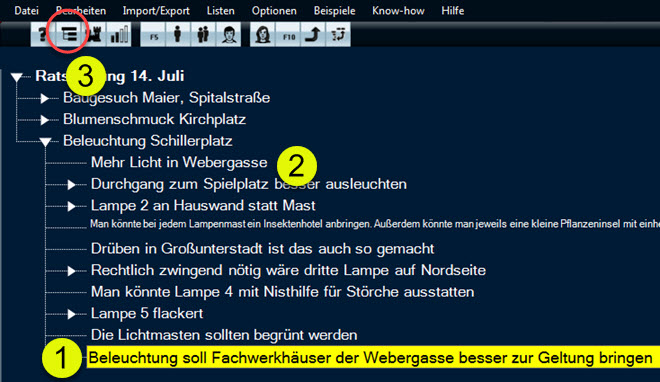
Just press F2 (the button at marker (3)). Then meineZIELE shows
which function keys can be used to subordniate the current entry
to one of the other lines (4):
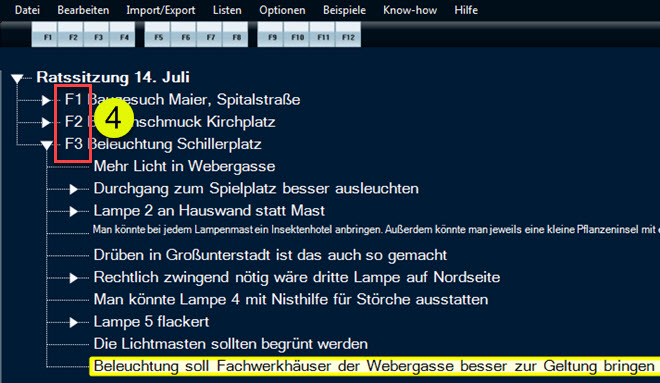
If you press F3 now, the line you just entered will be
subordinated to the topic "Beleuchtung Schillerplatz".
If you keep the Shift key pressed you get to a deeper outline
level:
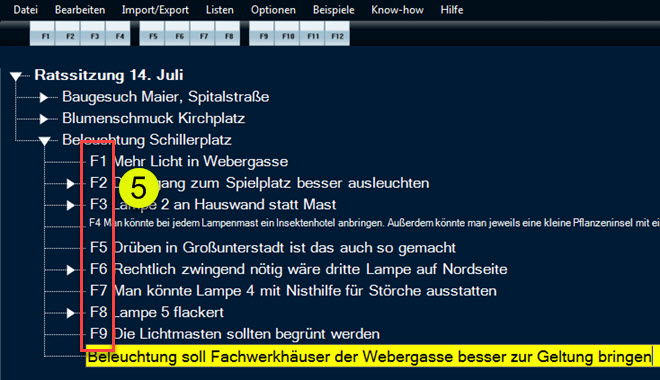
In the screenshot you see that now you need to press F1
(without Shift) to enter the line below "Mehr Licht in
Webergasse". The result looks like this:
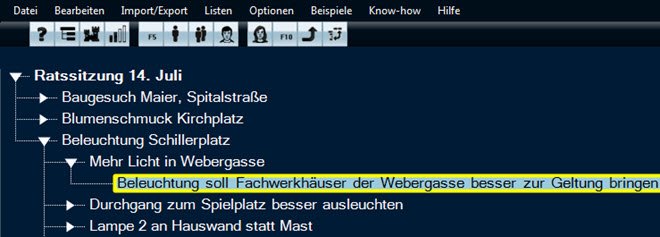
It sounds complicated but is actually very easy: It was just
pressing the keys F2 - Shift+F3 - F1, that´s it. If you exercise
it a little bit it can be done very fast.
Icons:
F3
![]() :
Add icon: For details please check "How does it work?".
:
Add icon: For details please check "How does it work?".
Status:
F4
=
![]() :
Status: Use a status information for the current entry. To
use status information first set up to 12 different aspects
under Settings > Project > Status. It is useful to combine
each status with an icon. (If you are not using icons please
keep a note which number is linked with which status or learn it
by heart.) The icons in the screenshot are the standard icons:
:
Status: Use a status information for the current entry. To
use status information first set up to 12 different aspects
under Settings > Project > Status. It is useful to combine
each status with an icon. (If you are not using icons please
keep a note which number is linked with which status or learn it
by heart.) The icons in the screenshot are the standard icons:

Personen:
There are 4 columns for persons that can be installed by using the keys F6 to F9 in the Quick mode:: "Who?", "With whom?", "From whom?" und "For whom?". If you are planning to use these columns during a meeting please make sure to prepare in the following way: So meineZIELE knows the participants, you have to insert them in the columns Who?" or "With whom?" (up to 12 people).
If there are less then 12 participants the remaining function
keys can be used for members of already exisitng teams in
meineZIELE.

(Of course it is also possible to insert new people. Without using the mouse this can be done in two ways:
1. Escape, F2 to open the line, Tab to the column
2. If
the wanted person column is currently not displayed: Tab to "+",
press Enter and go on with Tab

On the buttons the initials of the people are displayed
automatically. Instead you can use your own icons or pictures (details).
In the example on the screenshot the participante Sara Wirth is
symbolized by "SW", to put her name in the column press F3.
F6
=
![]() :
"Who?" : The selection will be inserted in the
"Who?" column. Used for the team member who is responsible for
the task (only 1 person).
:
"Who?" : The selection will be inserted in the
"Who?" column. Used for the team member who is responsible for
the task (only 1 person).
F7 =
![]() :
"With whom?" : Like F6, the selection
will be inserted in the "With whom?" column. Used for other
people involved (several people insertable).
:
"With whom?" : Like F6, the selection
will be inserted in the "With whom?" column. Used for other
people involved (several people insertable).
F8
=
![]() :
"From whom?" : Like F6, the selection will be
inserted in the "From whom?" column. In protocol situations used
for the people who gave the contribution. In other situations
used for the person who delegated the task.
:
"From whom?" : Like F6, the selection will be
inserted in the "From whom?" column. In protocol situations used
for the people who gave the contribution. In other situations
used for the person who delegated the task.
F9
=
![]() :
"For whom?" : Like F6, the selection will
be inserted in the "For whom?" column. Used for: Where does the
task come from originally? (E.g. a client...)
:
"For whom?" : Like F6, the selection will
be inserted in the "For whom?" column. Used for: Where does the
task come from originally? (E.g. a client...)
Umgliedern von Problem / Maßnahmen / Hilfsmittel
F11 =
![]() :
Insert the text of the current line into one of the fields
"Problem" / "Measure" / "Equipment" of the line above. (The
current line will be deleted then.) This function is used when
you are working with cicle protocol.
:
Insert the text of the current line into one of the fields
"Problem" / "Measure" / "Equipment" of the line above. (The
current line will be deleted then.) This function is used when
you are working with cicle protocol.
Pivot-Protokoll
F12
=
![]() :
Pivot
You change to Pivot view.
:
Pivot
You change to Pivot view.




